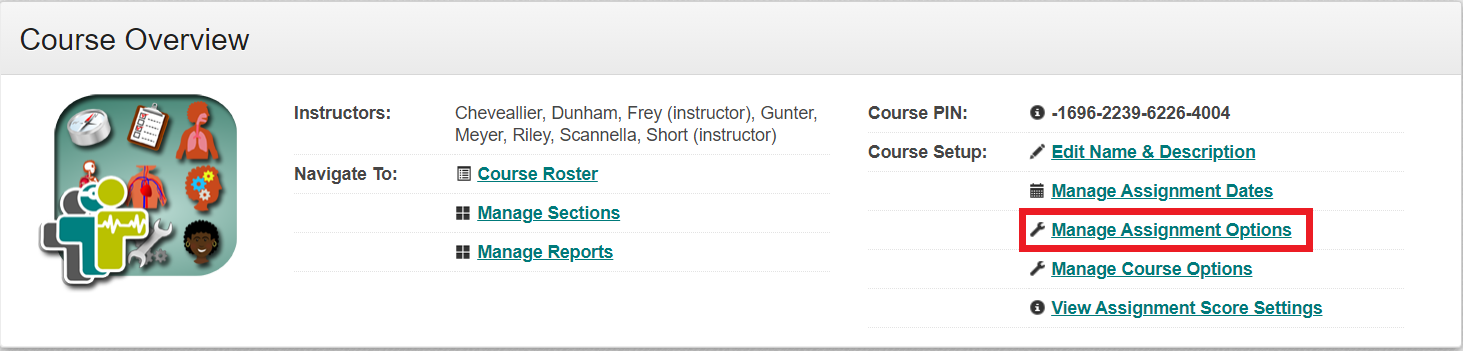
Managing assignment options lets you control the student experience as they navigate the Digital Clinical Experience. Each Shadow Health course allows you to use one of our built-in use cases, set your own custom course level options, or specifically set options on a per assignment basis.
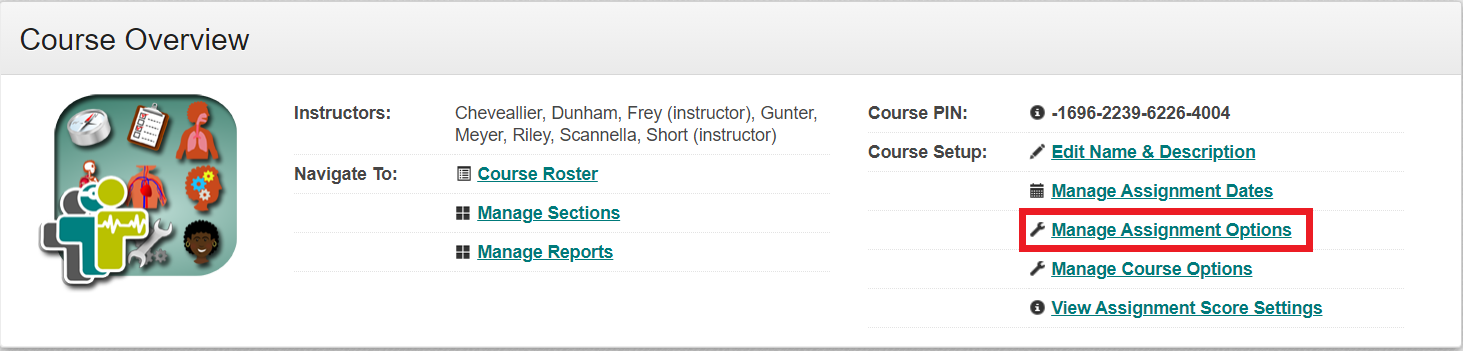
In this formative use case, students are given the opportunity to remediate after receiving immediate feedback on all assignments. Students review their results, consider how they could improve, and then execute these changes. Students can achieve a high level of proficiency if they are willing to put in the work of reflecting and remediating.
This use case is for faculty who want to differentiate between below average, average, and above-average students in order to inform future instruction. In this case, assignments are treated as assessments of content knowledge.
This use case benchmarks students throughout the term, showing both them and the faculty any possible deficiencies. However, this use case could potentially cause frustration in learners who prefer to be able to self-remediate and improve their performance.
By clicking this button, you will open Individual Assignment Options. Here you can make selections for each assignment in your course for each available option.
Faculty who employ the Hybrid use case can set their assignment options this way. These faculty use some assignments formatively, with similar Key Options to Mastery Learning, and others in a summative manner as higher stakes assessments throughout the semester. Students essentially “level up” as they progress throughout the term
If you would like to use a custom set of assignment options on the entire course, you can click on the Global Options drop-down menu. Individual Assignment options let you adjust options on one assignment at a time.
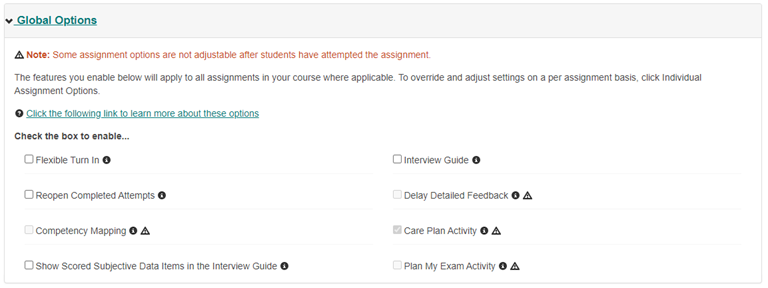
This option will allow for student remediation, while also encouraging repetition to achieve mastery. Enabling will give students the option of completing multiple attempts from scratch and then allow them to turn in their best attempt to be considered for grading.
Reopening is a remediation strategy that most closely resembles a real-life encounter. Enabling this feature allows students to head back into the room with the patient and ask more questions, or perform a more thorough exam, with all their previous work saved.
The interview guide provides students with additional help collecting subjective data during the patient encounters in the form of an expandable menu, showing the high-level topics they must cover in their interview and a running tab of their subjective data collection score. Click here for more information.
The DCE was designed to provide students with immediate feedback on their work upon submitting an assignment attempt, which promotes self-reflection, aids in the remediation process, and leads to stronger learning outcomes. However, if academic dishonesty is suspected, you have the ability to delay showing students their in-depth feedback until after the due date passes.
With the Competency Mapping feature, Shadow Health will let students track and see evidence of their likelihood to succeed as they work toward practice readiness. Students will see progress trackers in areas like "Person-Centered Care" and allow students to see if they are meeting early, intermediate, and end outcomes. Competency Mapping is currently available in select assignments and is currently only visible on the individual student results pages.
The Care Plan activity takes place after the patient assessment in the Focused Exam: Abdominal Pain. Students will use the data they have collected to describe what the patient’s symptoms suggest, prioritize their nursing diagnosis, create a short-term care plan, and choose appropriate interventions. Students can then review the results of their interventions to determine if their goals were achieved.
The Plan My Exam assignment option will allow faculty to customize the Comprehensive Assessment assignment in both the Health Assessment DCE and the Advanced Health Assessment DCE. This assignment option, which can be found under Manage Assignment Options, will toggle on or off the Plan My Exam activity within Comprehensive Assessment.
This ungraded activity allows students to demonstrate their knowledge of how to put together and plan a head-to-toe exam.
If the activity is toggled off, students will be given an already filled out exam plan.
The Information Processing activity allows students to process and synthesize after they collect a complete health history from Tina Jones. The activity provides students with a transcript of their encounter, asks them to choose and then prioritize relevant diagnoses, and put together plans for intervention.
This option would provide full SOAP note documentation fields within assignments when available. If you choose no, students will only see Subjective and Objective data collection documentation fields within assignments.
In the prescription writing activity, students will be graded based on their ability to identify which fields on the EHR-style prescription pad to include and to fill them out correctly.
Thank you for your feedback, it will help us serve you better.
If you require assistance, please scroll down and use one of the contact options to get in touch.